Continuous Integration and Delivery with MATLAB

Would you like to run your tests in MATLAB on every change to your codebase? Or perhaps you want to build and Dockerize your MATLAB software with automatic GitHub integrations, but feel that your hands are tied by proprietary license? Then this one’s for you!

I have no objection that Python is one of the most favorable options to develop open-source software for science. It has almost become the norm for many research labs. Yet, many researchers still run MATLAB, some out of habit, some out of affection. The ratio varies from field to field, but some research fields are still heavily dependent on MATLAB. As we covered in our previous post, magnetic resonance imaging (MRI) is one of those fields. Believe it or not, 81% of MRM papers that made their code available in 2019 preferred MATLAB! No wonder we are developing qMRLab in MATLAB.
I must confess that this definitely is not putting me in a good place at hackathons. Watching most of the participants fiddle around with some cool features that are easy to get into a Pythonic software package makes me feel like this:
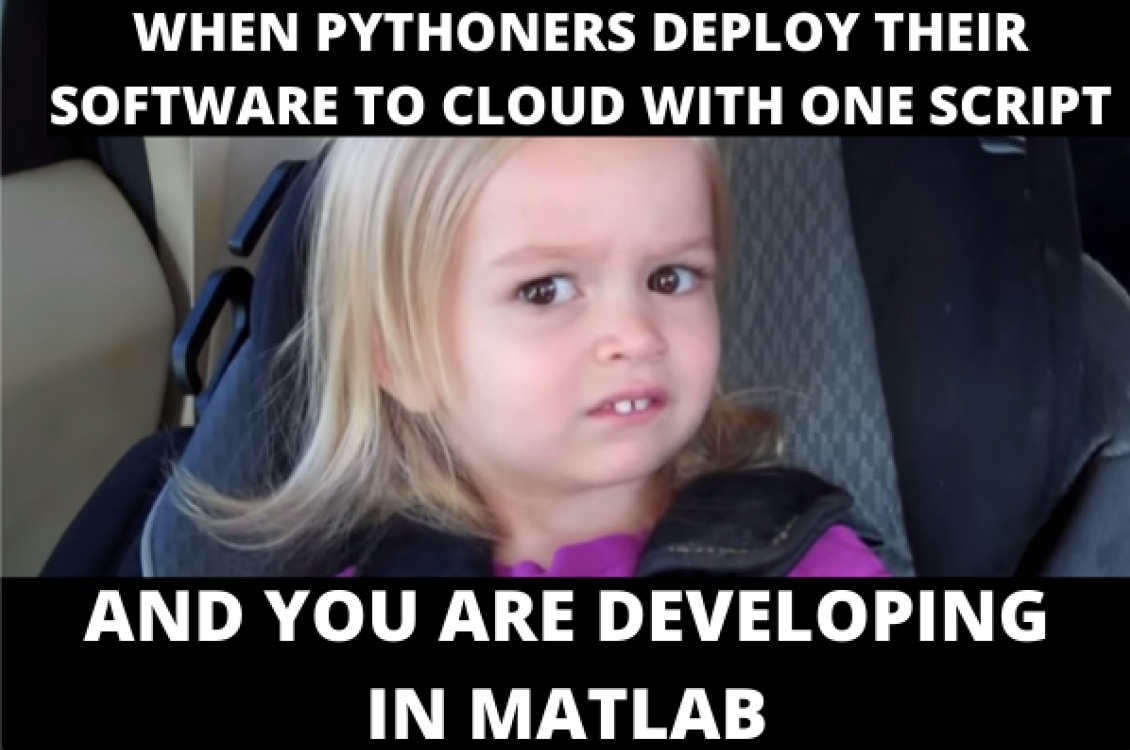
Many routine DevOps services such as continuous integration (CI) or building and pushing Docker images now come out of the box with GitHub actions. Except, that’s not the case if you are using MATLAB. Due to licence restrictions, you cannot easily take advantage of _runners _that are generously hosted by GitHub. Before getting to the real deal, let’s see what options are available if you do not have a MATLAB capable CI service:
-
Manually compile your MATLAB application in Ubuntu and push it to a GitHub repo.
-
Make your codebase GNU Octave compatible.
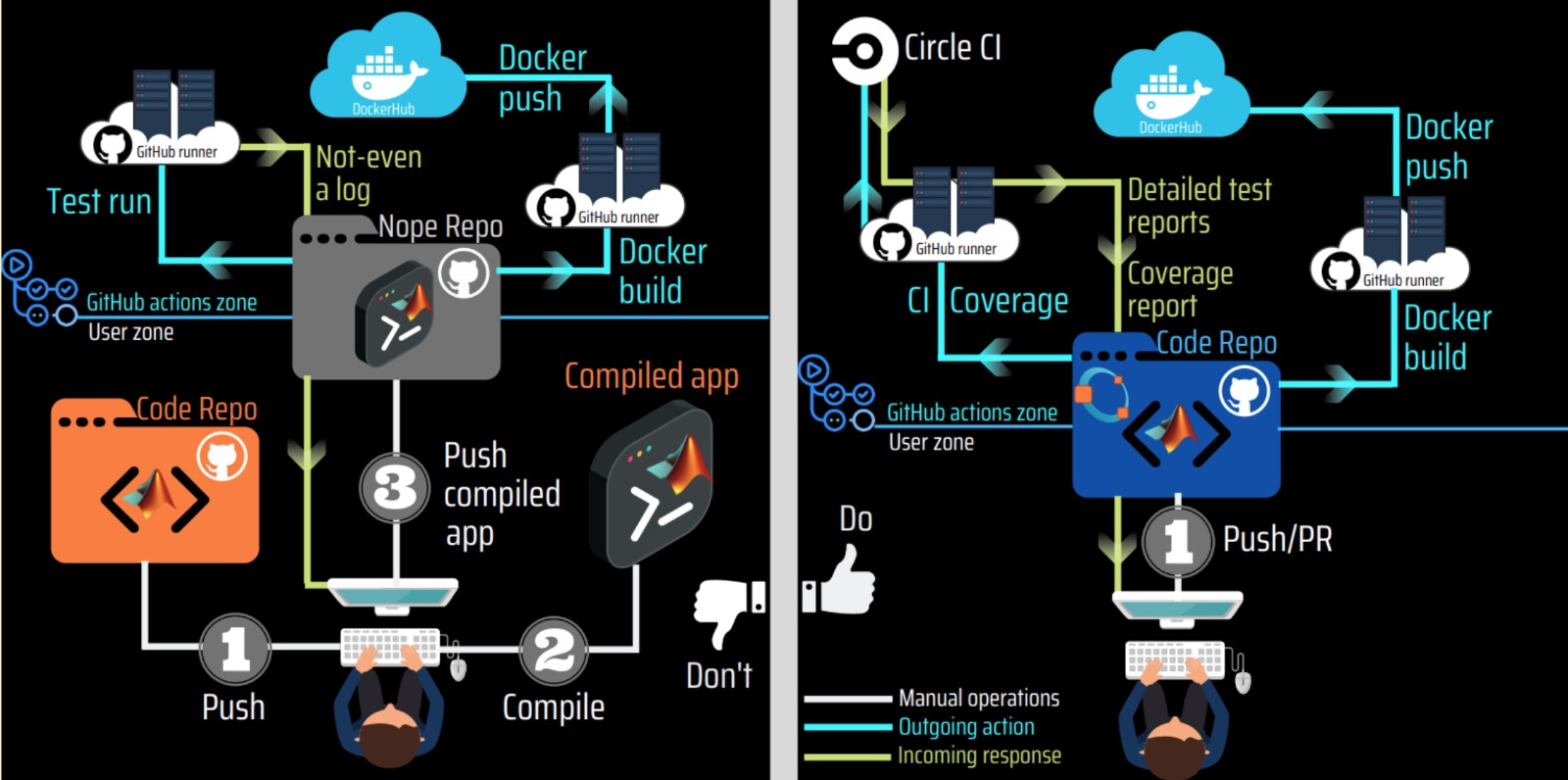
Compiled MATLAB applications are usually bulky, and you should always avoid pushing large binaries to your repository (left panel in the figure above). Besides, there is no good motive to compile your code manually. A sound DevOps workflow should let you focus the majority of your attention to the development. This is the case with the workaround solution #2 (right panel in the figure above) and this is thanks to GNU Octave. Having Octave compatibility brings you many other advantages, such as enabling the original syntax and the use of Jupyter Notebooks!
Take me down to the open-source city where the code is clean and the runtime is free!
Trying to make your MATLAB codebase GNU Octave compatible is, hands down, much easier than converting it to Python. Yet, while converting to Octave lets you walk in the pearly gates of the open-source paradise city, it won’t give you the all-inclusive bracelet. There are some drawbacks to it:
- If your software has a graphical user interface (GUI), you’ll have to leave it in front of the door.
- Not all MATLAB functions are available in Octave.
- The compatible portion is likely to provide highly similar, but not identical functionality.
- MATLAB is known to be more performant.
How do we get the best of both universes?
Fortunately, there is a way. Don’t worry, you won’t have to sell your soul to the devil to do it. We will make the most out of our MATLAB license by using it with self-hosted machines for DevOps! With this approach we can create routines to test our code or even streamline a release workflow.
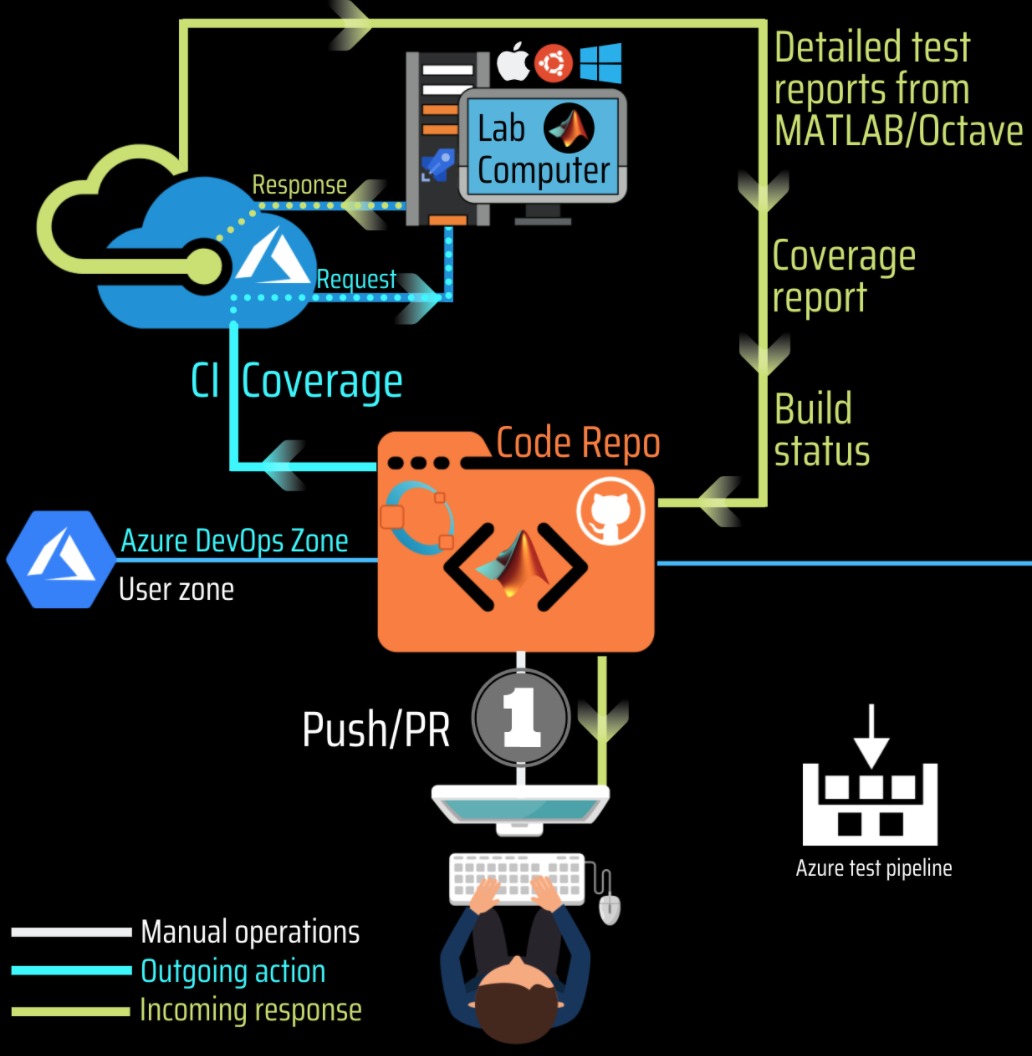
Self-hosted means that you can execute your DevOps workflow with all the fancy web integrations on a computer that you set up and manage. GitHub actions call this approach self-hosted runners. In this post, I will guide you through the necessary steps to have your own DevOps workflows using another Microsoft (yes, GitHub belongs to Microsoft) tool: Microsoft Azure, which is free for open-source GitHub repositories.
Hands on
In Azure’s glossary runners are called “agents” and we will be setting up an Azure self-hosted agent to get our development workflow running. Make sure that you’ve gone through the following checklist (on the computer you would like to set up as an agent):
- A decent computer (OSX, Ubuntu or Windows) that you can maintain. In our lab, we have some machines running 24/7 and I am using one of them. Just ensure that it is accessible when you need it.
- MATLAB must be installed on this computer and added to the system path.
Osx
Add the executable to the~/.bash_profileas an alias. For example:
matlab=”/Applications/MATLAB_R2018b.app/bin/matlab”
Win
System->Advanced System Settings->Advanced (tab)->Environment variables
Click the variable Path, then click Edit
Click New and add the absolute bath to the root file
C:\Program Files\MATLAB\R2018b\bin
Save and exit, then restart your computer.
Ubuntu
There are several ways to add a directory to system PATH in Ubuntu. One option is to add your directory to the /etc/environment. Open a terminal and:
PATH=$PATH:/usr/local/MATLAB/R2018/bin
source /etc/environmet && export PATH
Restart your computer. - Open a terminal and test if
matlab -nojvm -nodesktopcommand starts a command-line matlab session. - You must have a GitHub account that has write permissions to a GitHub repo with the MATLAB code
- The repository should also contain tests. To write your tests, you can use MATLAB’s testing framework and/or MOxUnit framework, which is Octave compatible.
- Create an account on https://dev.azure.com/, then create an organization. You may want to give your organization a generic name, such as your lab’s name, e.g. neuropoly.
- Create a public project in your organization. Your project can have the same name as the GitHub repository, e.g. qmrlab.
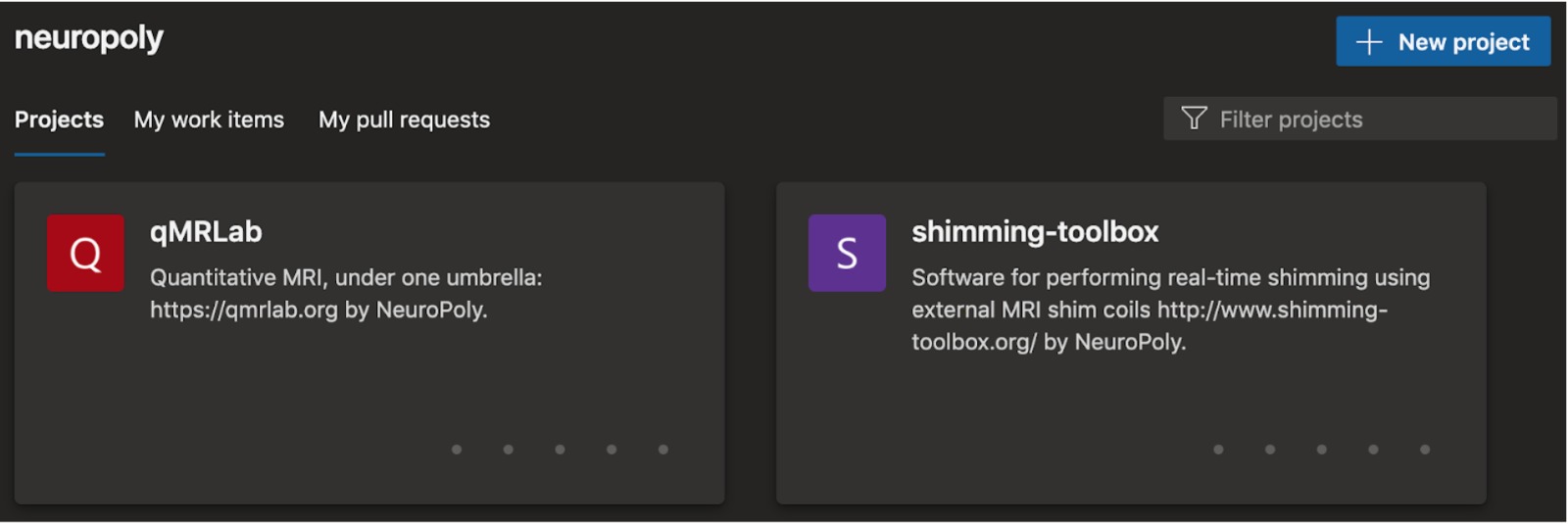
- Setup a self-hosted agent. At the bottom of the project column on the left, you will see the ‘Organization Settings’ button. In the Pipelines section, click ‘Agent Pools’:
 select the Default:
select the Default:
 click the ‘New agent’ button.
click the ‘New agent’ button. - Your operating system will be detected and Azure will guide you through the necessary steps to download, create and configure the agent software on your computer.
- Run the agent! The necessary commands will change depending on your OS. In Ubuntu, I prefer running the agent as a systemd service:
cd ~/myagent$
sudo ./svc.sh install
sudo ./svc.sh start - Visit https://dev.azure.com/your_org_name, then check Organization Settings -> Pipelines -> Agent Pools -> Default and confirm that the agent is online:
 That’s all! Now let’s associate our public GitHub repository with a project under the organization:
That’s all! Now let’s associate our public GitHub repository with a project under the organization: - Select a project, and click the Project Settings at the bottom of the column on the left.
- Under the
Pipelinessection, clickService Connectionsand clickNew service connection:

- Select GitHub on the list. Select
AzurePipelinesfrom the OAuth configuration dropdown menu. - If you are already logged in to your GitHub account, it will direct you to the authorization page. You can grant access for your personal account or, for an organization if you have the necessary admin privileges.
Almost there! It is finally time to configure a pipeline for our repository:
- Select pipelines
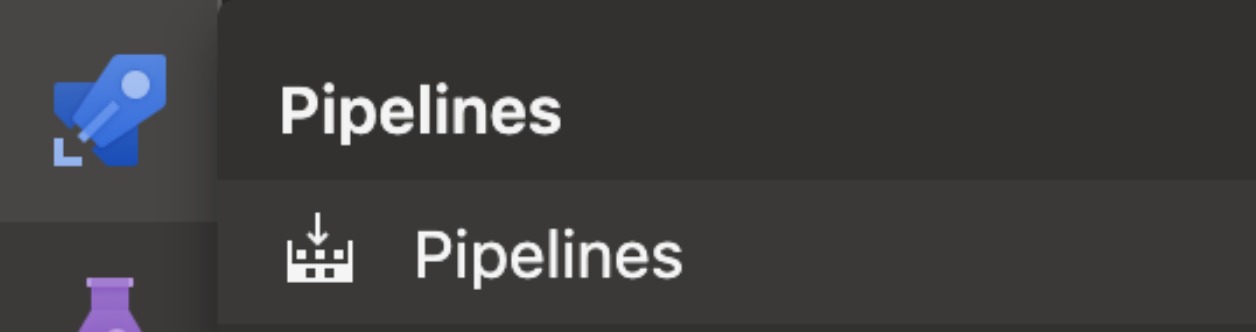
- Click
New pipeline
- Select GitHub, then select a repository. If your repositories are not listed, check your project’s
Service connections.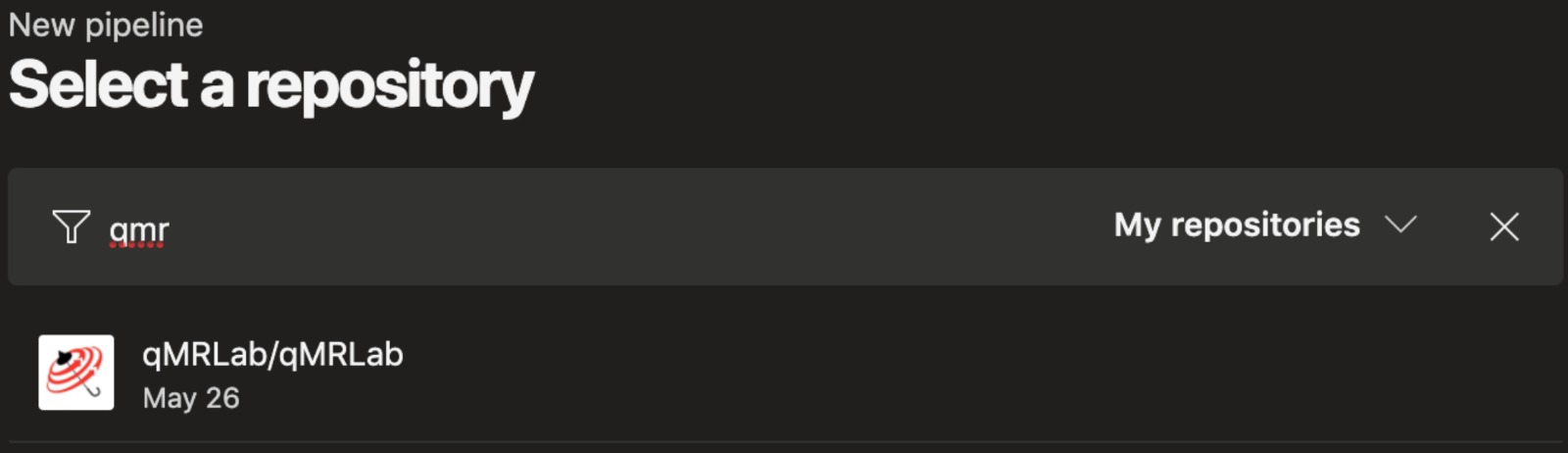
- Select starter pipeline. This will open an editor to configure a YAML file for your project. In this YAML file, we will assign
pooltoDefault:
trigger:
- azure-pipelines
Pool: 'Default'
steps:
- script: |
matlab -nojvm -nodisplay -nosplash -r "disp('Hello from Matlab!'); quit"
echo Successfully run my first MATLAB CI!
displayName: 'Unit Tests'
- Click
Save and Run. This will open a window to ask where to saveazure-pipelines.ymlfile in your repository. Select ‘Create a new branch for this commit’ and make sure that branch name isazure-pipelines, as we set the trigger for this branch only (temporarily):
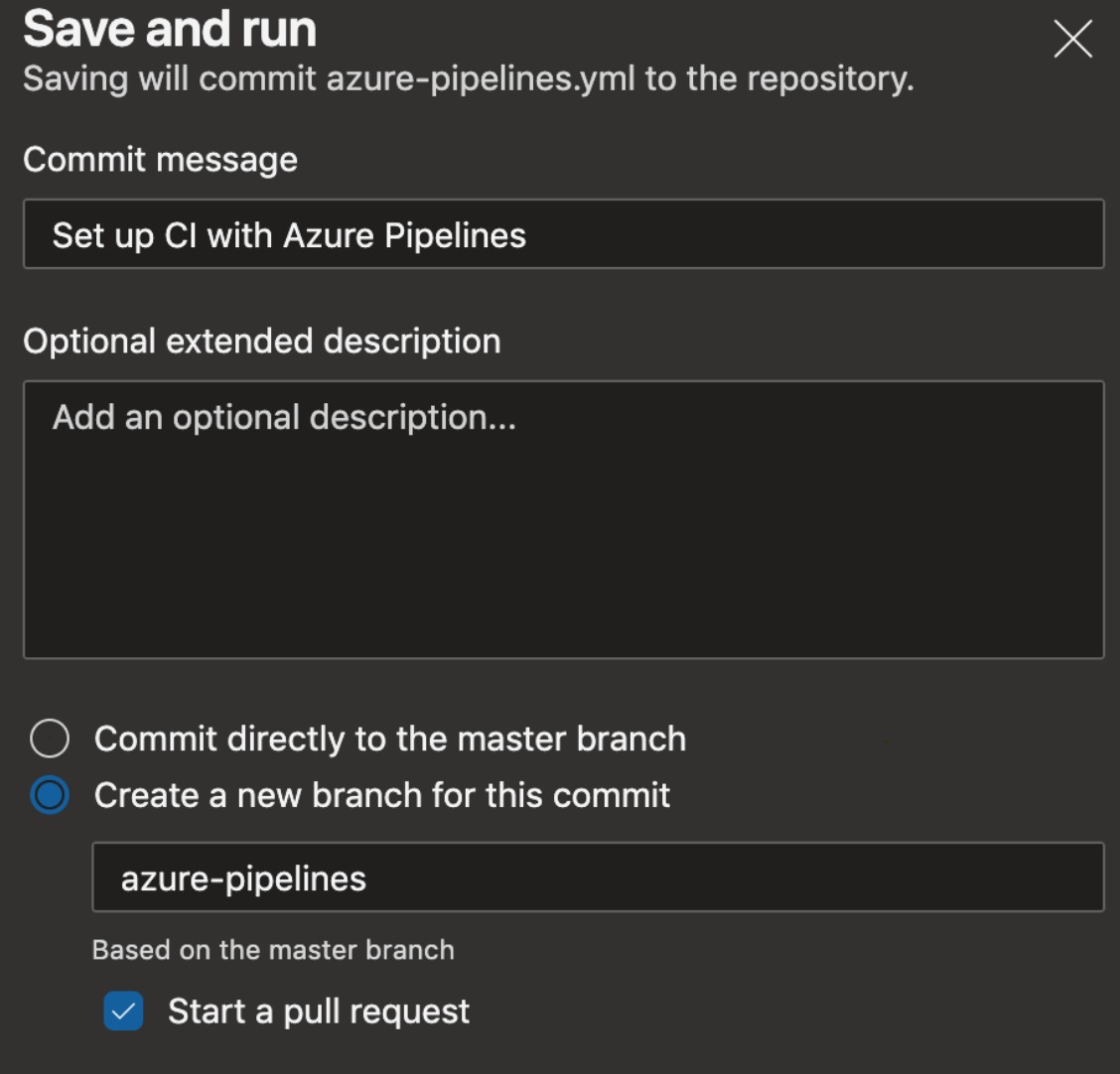
- Save and run! When you visit pipelines as you did in step-1 of this section, you should see a new job appear:

- If it is has been completed successfully, you should see the output from MATLAB:
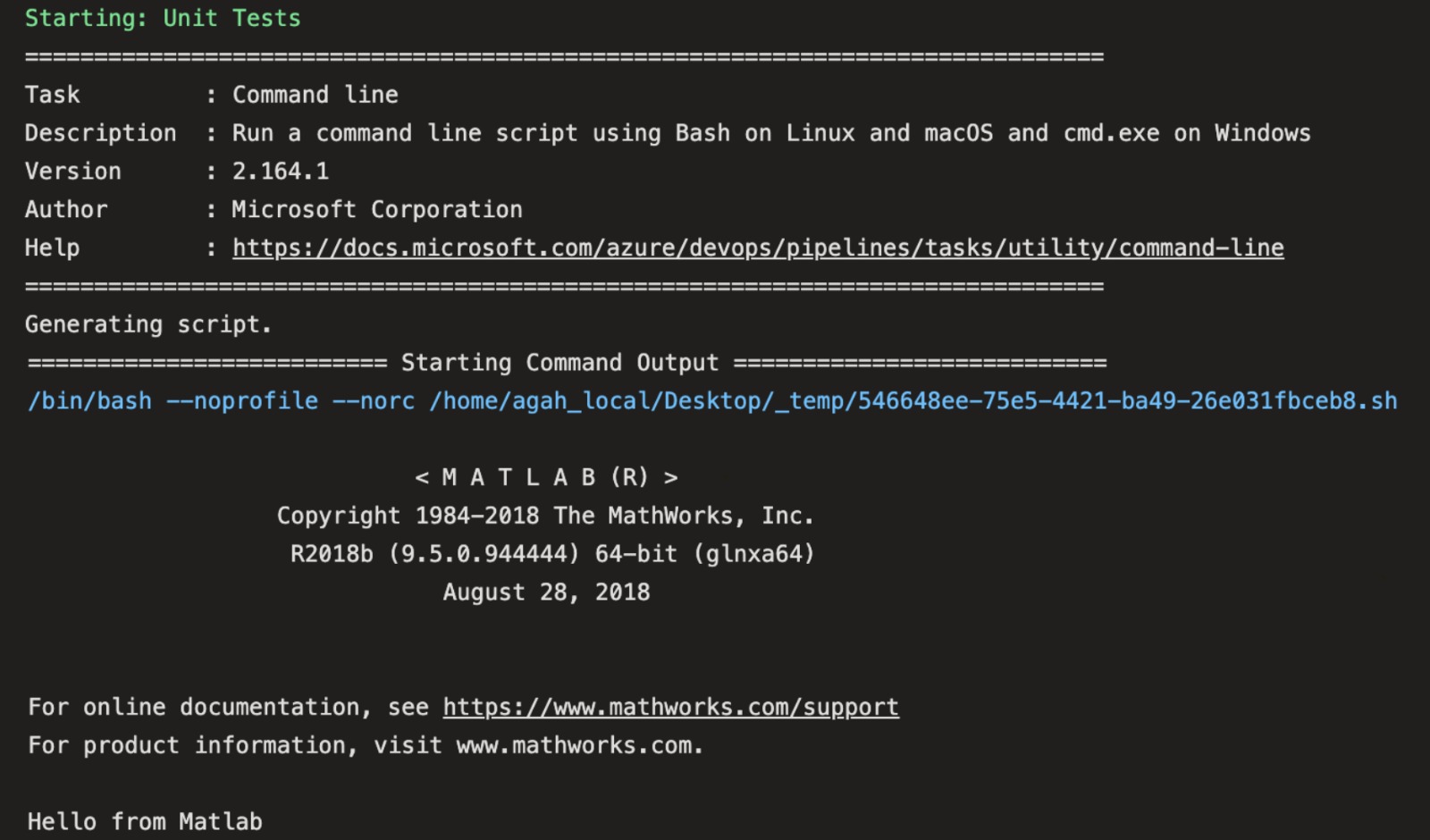
- Well, you did it! Now edit
azure-pipelines.ymlfile to change trigger branch fromazure-pipelinestomaster:
trigger:
- master
- Merge the Pull Request (
azure-pipelines→master). From now on, the pipeline will be triggered each time you push a commit to themaster. See details regarding how to specify jobs in your pipeline and configure your file for CI.
Note: Do not forget to add quit; or exit(); at the end of your MATLAB/Octave calls in your YAML configuration. Otherwise the job will hang in an idle state.
Important security considerations
As you may have noticed, you just opened a door in your computer to let GitHub run a set of commands based on certain events from a public repository. What if I make a pull request to your repo and put this command somewhere in your azure-pipelines.yml script?
:(){:|:&};:
If the pipeline you set has no security policies to guard against executions upon PRs from forks, this famous fork bomb command is going to bring your computer down to its knees before you even notice. Honestly, this is one of the “merciful” attacks a malicious user may attempt. Hence, I cannot stress enough the importance of doing the following configuration:
- Go to your Azure DevOps project, open the Pipelines section (as in the step-1 above), locate your pipeline and select Edit. Click the […] button and select triggers.
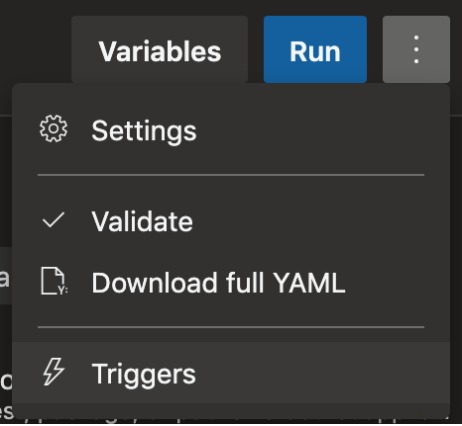
- Select Pull request validation under the Triggers tab
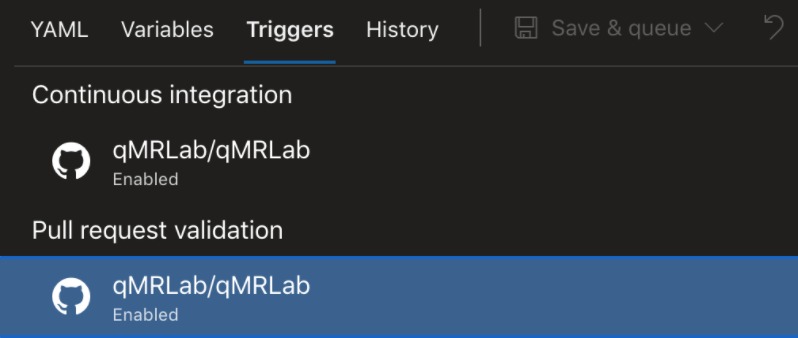
- Make sure that
Build pull requests from forks of this repositoryis unchecked.
- Take extra measures
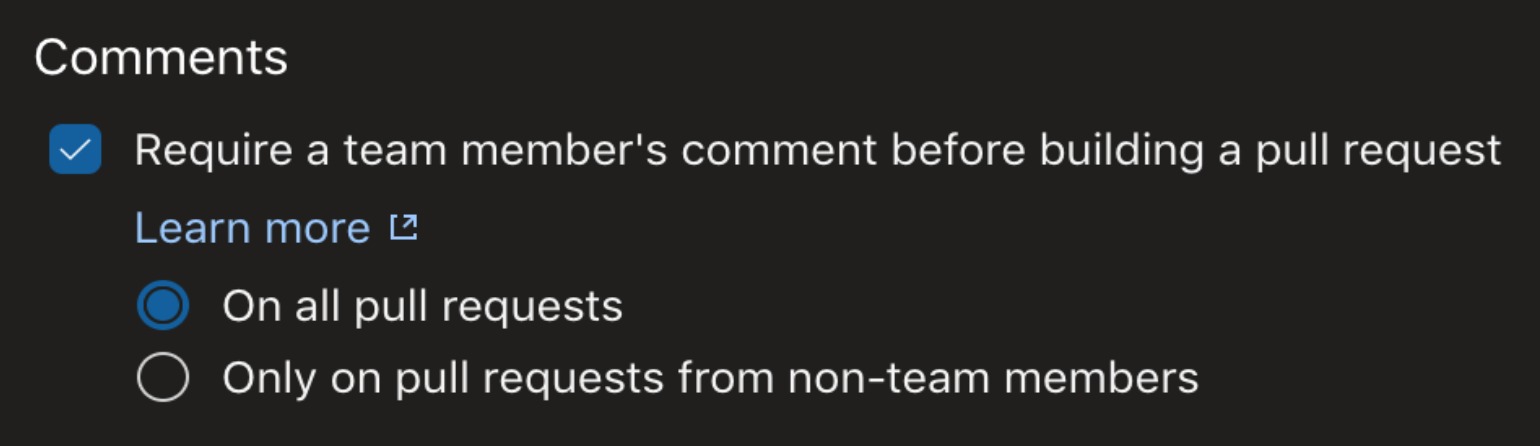 It is a good development practice to add protection rules to your
It is a good development practice to add protection rules to your masterbranch on GitHub. You can prevent anyone (including yourself) from pushing to themasterbranch. This leaves pull requests as the only option to do changes on your branch, hence the only way to trigger your Azure pipeline. You can check theRequire a team member’s comment before building a pull requestoption and enable it on all pull requests. This way, workflows will only execute when someone from your team controls the files changed, ensuring that there are no suspicious changes onazure-pipelines.ymland adding a comment to the PR.
Final remarks
As long as you take the necessary safety measures in a few simple steps, having a MATLAB capable CI server of your own brings unprecedented comfort to the development process. You can use test data right off your computer without waiting for the build environment setup. Everything you need is accessible in a matter of seconds, including external applications that your MATLAB software may depend on (e.g. FSL). If your license and computer resources allow it, you can test your code across different versions of MATLAB using a build matrix.
There is more! Recently Remi Gau (@RemiGau) posted this amazing tweet about a tool he developed to help us write better MATLAB code. You can make check_my_code a part of your build process to see if any of the additions result in exceeding the critical McCabe function complexity score. If performance is an important concern for your project, you can take advantage of MATLAB’s performance testing framework to look out for changes that may slow down your code. These are just a few examples off the top of my head. If you have other suggestions, feel free to add a comment and I’ll update this list.
What’s next
MATLAB runtime may be proprietary, but not necessarily your development practices. There are ways to make applications developed in MATLAB freely available, including a graphical user interface (GUI). The important question is, can we ship them systematically?
In a follow up post, I will explain how to use Azure Release Pipelines to automatically compile a MATLAB application, build a Docker image that can run it using freely available Compiler Runtimes, and push the built image to DockerHub with the exact version tag of your release.

|
Except where otherwise noted, the content on this blog is licensed under a Creative Commons Attribution 4.0 International license.
|
